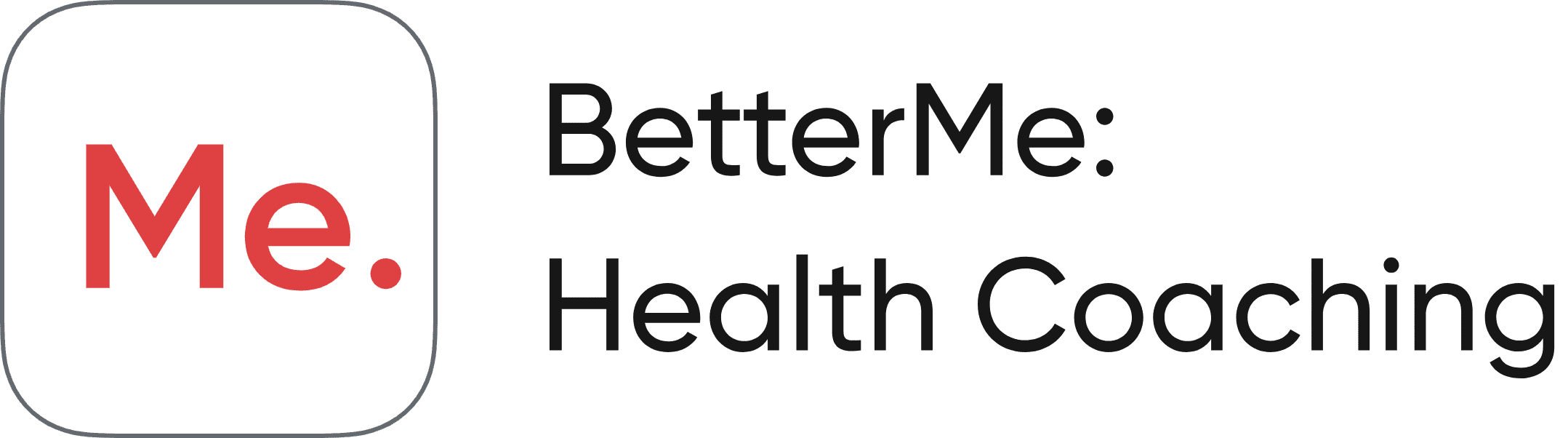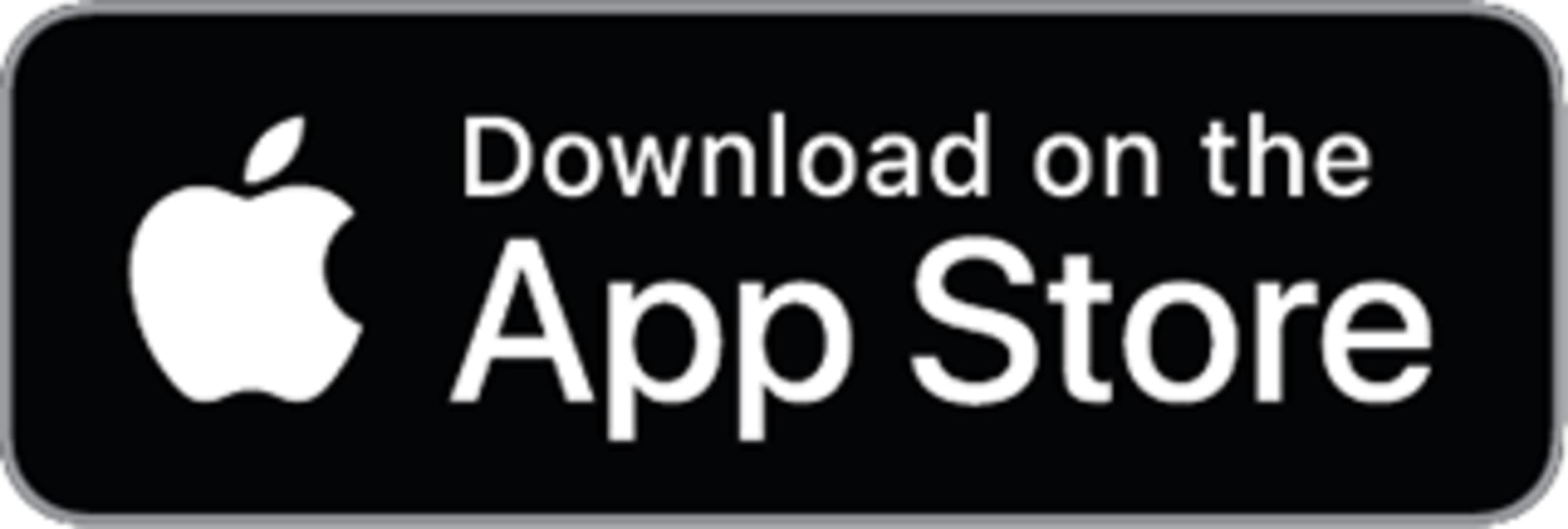BetterMe Band
User Manual

Scroll to start
Table of Contents
Tap on the chapter you’re interested in to quickly see it or just scroll down to see the whole guide
01. Device Parameters
Operate way: Touch, swipe, lift wrist to display
Charging method: USB direct charge
Battery type: Polymer lithium battery
Data transfer: Low-power Bluetooth 4.0 sync
Device requirement: Android 9.0/above; iOS 15.0/above, iPhone 6S/above
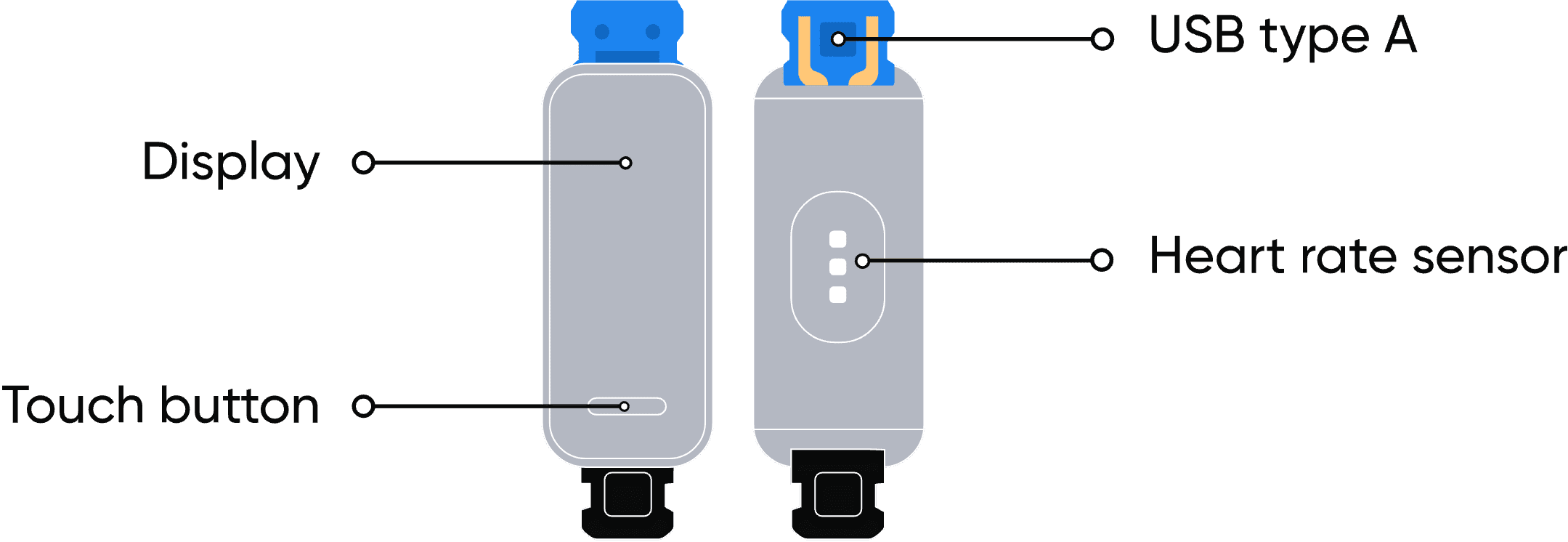
02. Installation
1. Insert the blue end of the fitness band into the slot from the front of the wristband.
2. Press firmly with your thumb to push the fitness band completely into the slot.
1. Insert the blue end of the fitness band into the slot from the front of the wristband.
2. Press firmly with your thumb to push the fitness band completely into the slot.
3. Press the touch button for a couple of seconds to turn the band on. When the band starts to vibrate, it’s now turned on. You will also see the welcome screen.



3. Press the touch button for a couple of seconds to turn the band on. When the band starts to vibrate, it’s now turned on. You will also see the welcome screen.
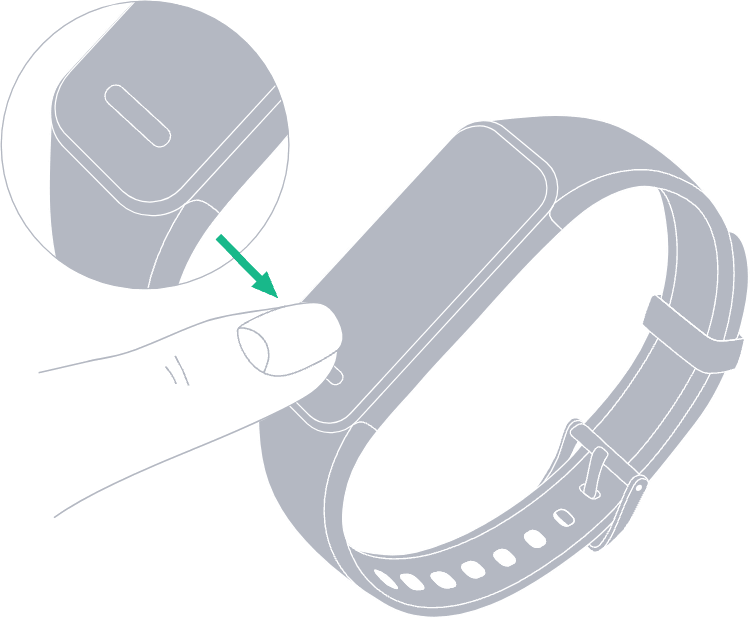
03. Wearing
Tighten the band around your wrist, about a finger width away from your wrist bone.
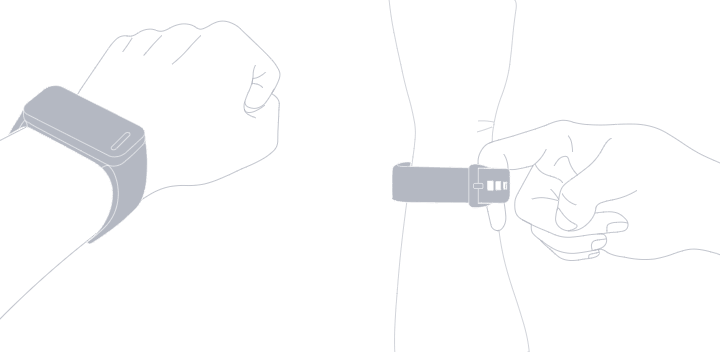
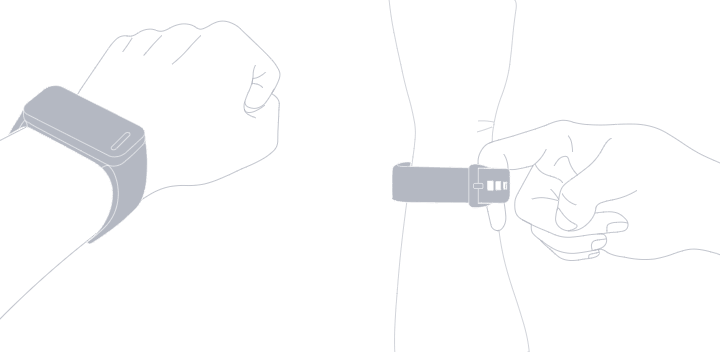
04. Сonnecting
1. Download the BetterMe app.
2. Create or log in to your account.
3. Go to BetterMe Band in the More tab and follow the onscreen instructions to connect. Make sure the band is close to the phone.
05. Usage
After pairing with your device, the band will start tracking and analyzing your daily health essentials including fitness activity and heart rate.
Use the touch button to wake the band. Then, swipe left and right to access any feature.

To open selected feature

To switch among features

Hold till you see the filling progress on the left
06. Main Functions
See your step analytics in the BetterMe app and your daily steps right on your band.
The band can automatically monitor the night's sleep. Check the sleep data by swiping to the sleep analysis page. Temporarily, the device doesn't support daytime naps and abnormal nighttime behavior monitoring (work shifts, etc.).
Swipe to the heart rate page to start the tracker and see the real-time heart rate data.
Press the touch button to see the other features of the band.
See the main info about your band: software version and the device name.
Long press the touch button to reset data on your device.
The band will vibrate softly on your wrist when you get a message. Tap the touch button to check the message.
Long press to return to the menu of the main functions.
Turn your band off by long pressing the touch button.
07. Statistics
Track daily statistics on the go. Swipe the main menu on your band to see the category and daily numbers.
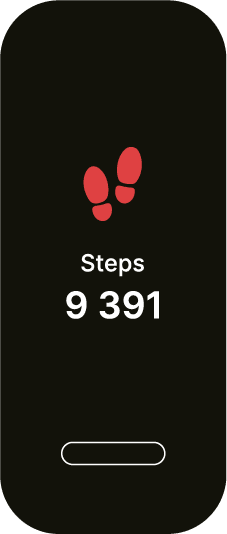
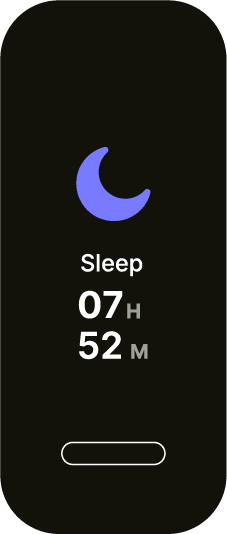
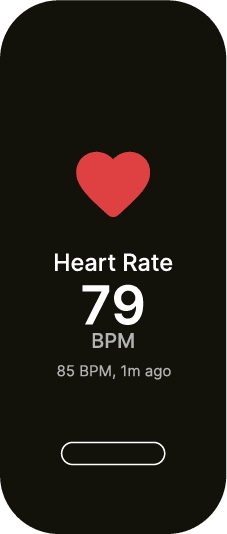
Find your weekly statistics in the BetterMe app.
- Go to the band from the navigation bar for iOS or choose band on the Plan screen for Android
- On the band screen, you can monitor the daily steps and calculated distance
- Tap All statistics to see weekly steps statistics. More statistics will appear soon
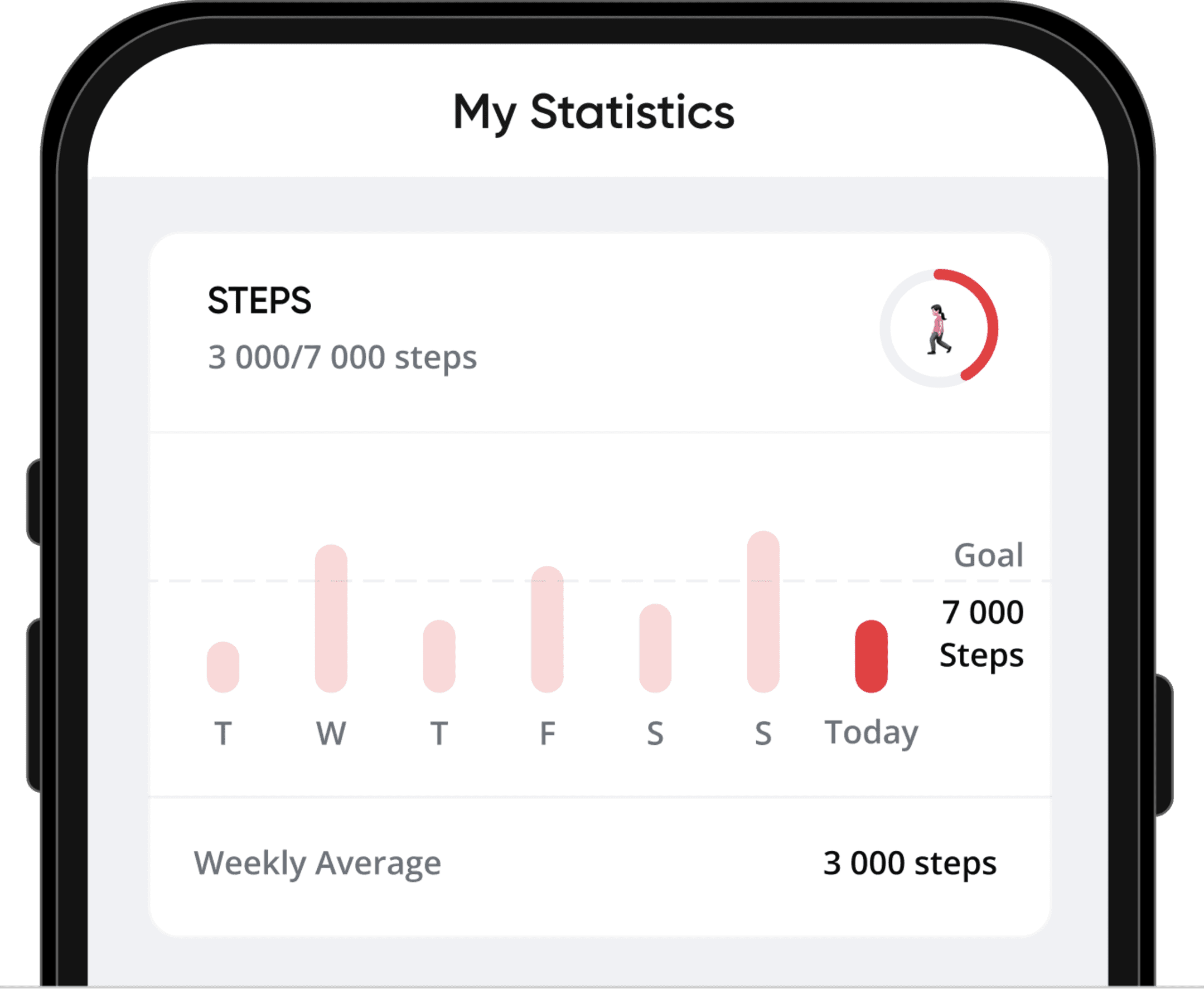
Update band statistics by scrolling down the statistics till you see the loading icon.
Delete your data on the band screen in the app. Choose Delete the Health Data and follow further instructions.
Connect to Health app (iOS) or Google Fit (Android) in My Statistics. This will unlock the other statistics, and you’ll get the full picture of your fitness.

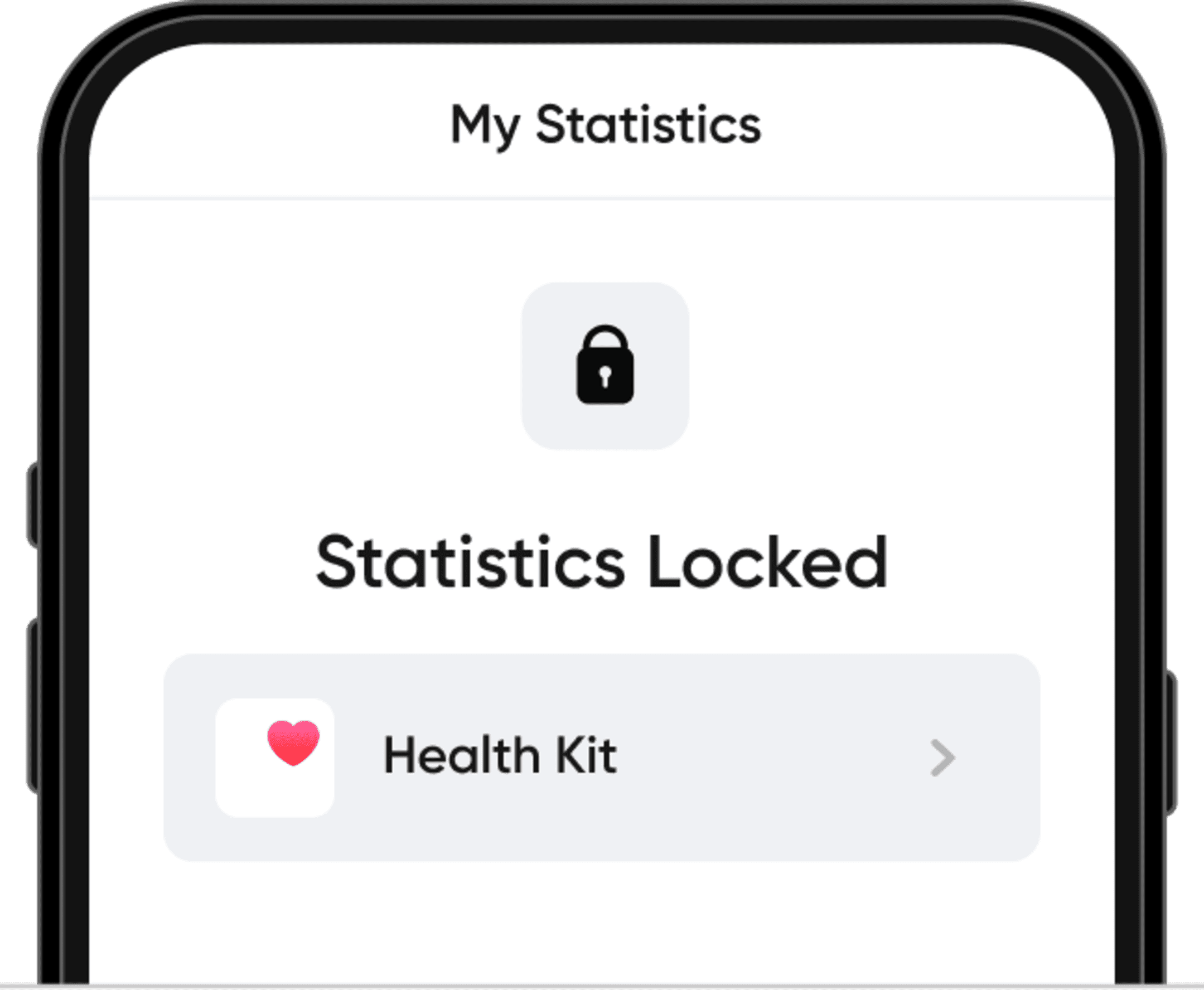
08. Disassembly and charging
1. Remove the band from your wrist, hold on to one end and pull the strap with a metal buckle using a little effort.
1. Remove the band from your wrist, hold on to one end and pull the strap with a metal buckle using a little effort.
2. Plug the blue connector with two golden stripes up into the USB A port of your laptop or PC. Make sure you insert the connector properly. You will know the band is charging when you see the charging icon on it.
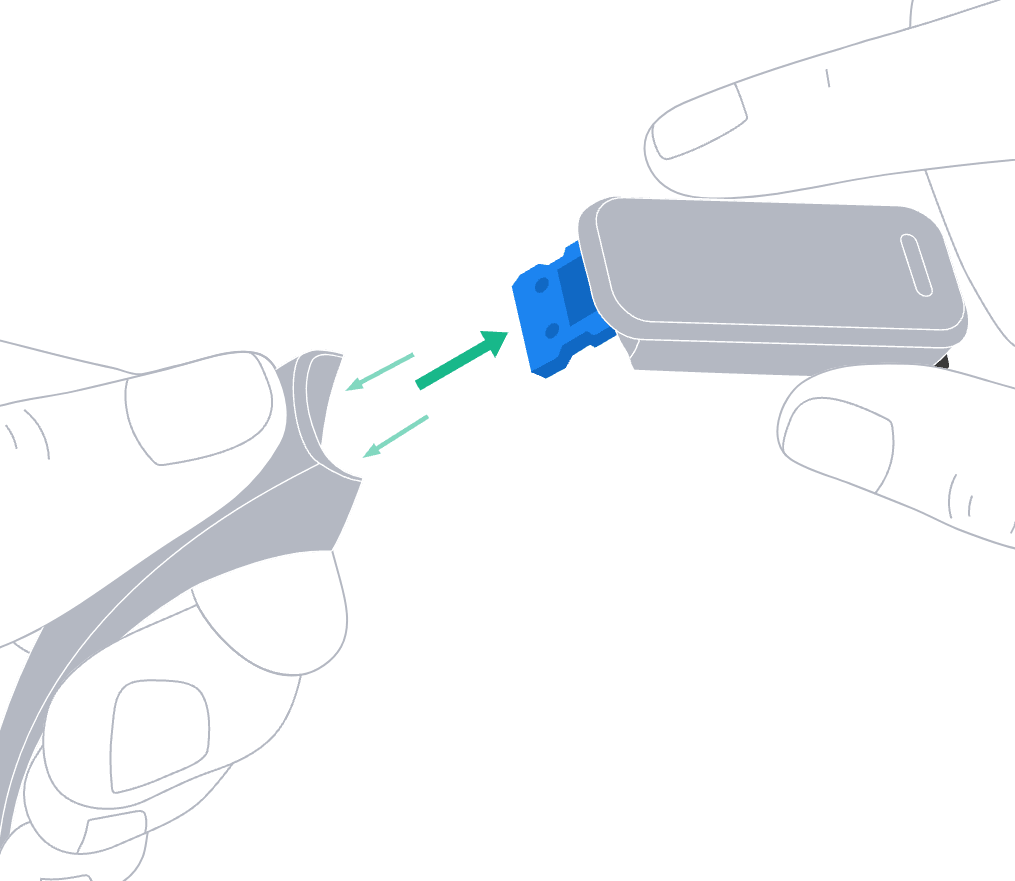

2. Plug the blue connector with two golden stripes up into the USB A port of your laptop or PC. Make sure you insert the connector properly. You will know the band is charging when you see the charging icon on it.

Here's an example of what the USB A port looks like:
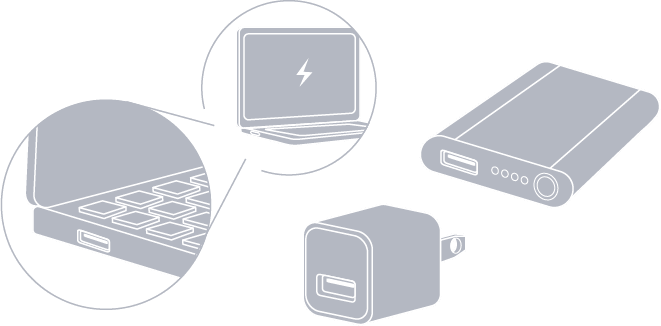
- If the battery is completely drained, the charging icon may not appear immediately after plugging it in, please wait for 1-3 minutes.
- The tracker may pop up a little from a USB A port, which could interrupt charging. Please make sure it is plugged in properly.
- Do not pull the strap directly from the connector to prevent potential damage to the connector.
Make sure you insert the connector properly. Look for a charging icon on your device's screen to confirm it's charging. If you do not see the charging icon:
- check if you plugged in the proper connector to the charger; only the blue side charges your band.

- check if the USB plug is right-side up. The blue side of the connector with golden stripes on it should align with the pins inside the USB A port of your power adapter, power bank, laptop, or PC.
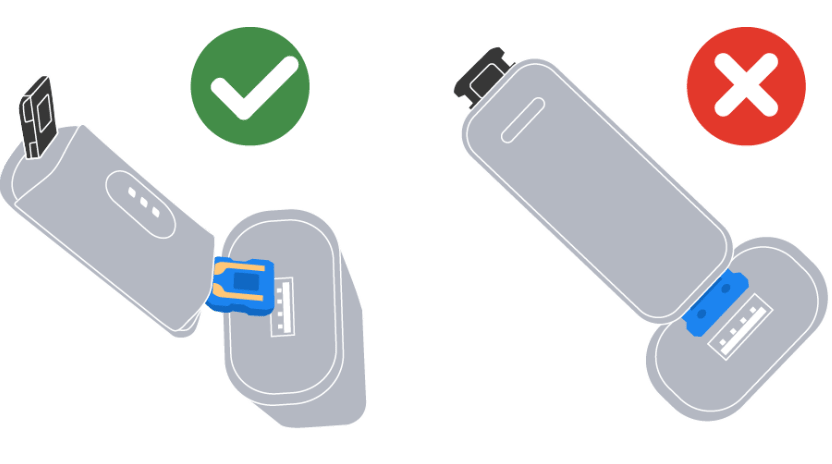
09. Precautions
1. BetterMe Band is rated with IP68 Water Resistance, which means that it is splash-resistant and resistant to submersion up to a maximum depth of 1.5m underwater for up to 30 minutes in freshwater. We do not recommend using the band in salt or chlorinated water. Don't use the band while taking a hot shower/bath, sauna, diving, surfing, swimming in the pool, or during any other activities that involve interaction with high-temperature/moisture environments.Rinse residue / dry after wet.
2. Do not pull the strap directly from the connector, otherwise the connector may be damaged.
3. If you are not sure which is the right way to plug it, please try both ways until the charging icon shows up on the screen.
4. The tracker may pop up a little from a USB A port, so the charging may be interrupted. Please make sure it is plugged in properly.
10. What comes in the box


Your BetterMe Band box contains:
1. BetterMe Band itself
2. Strap in your chosen color
3. BetterMe Band Guide
4. User Manual
No charging cable is included, as you can charge the band from any USB Type A port with a 5V output and a current of 1A or above.